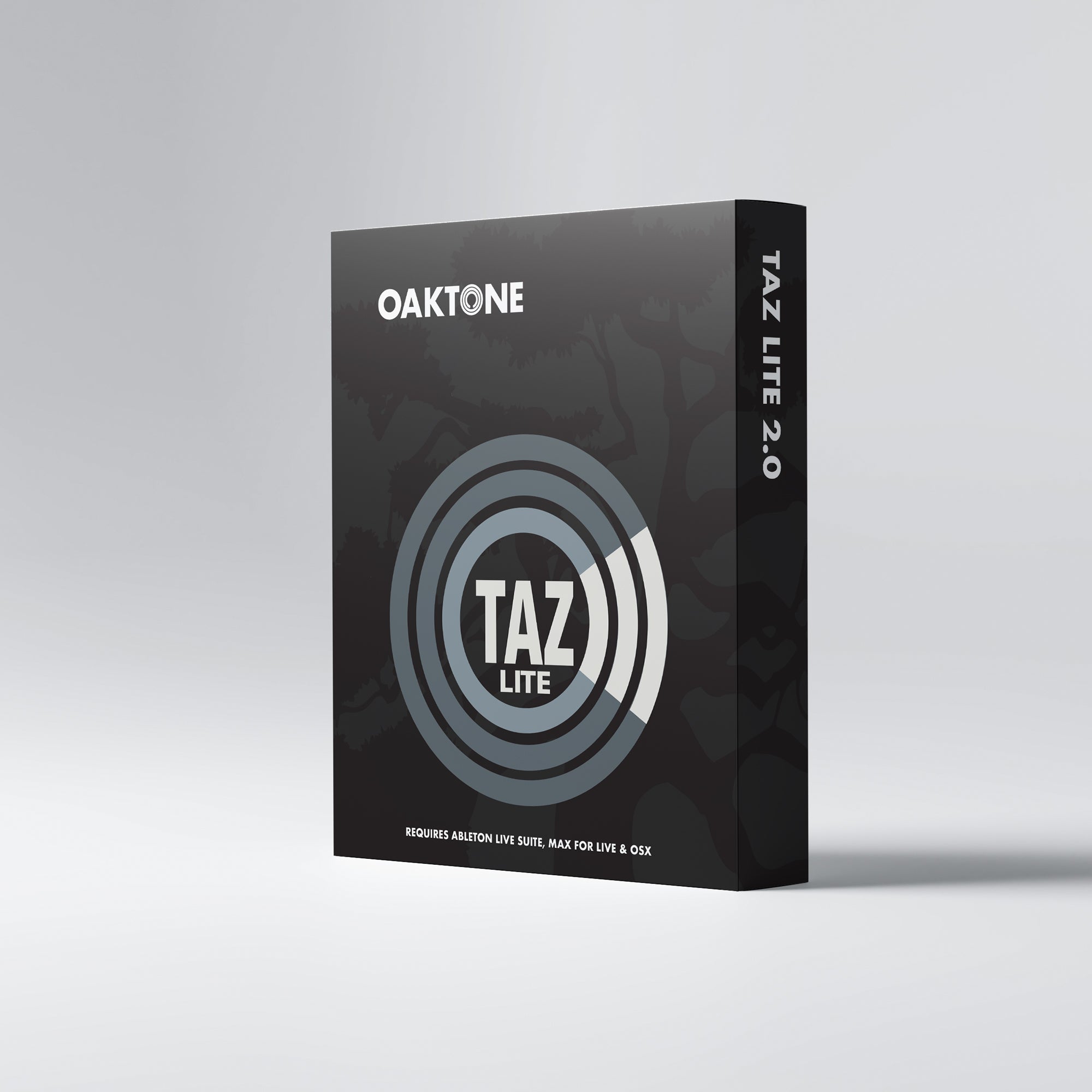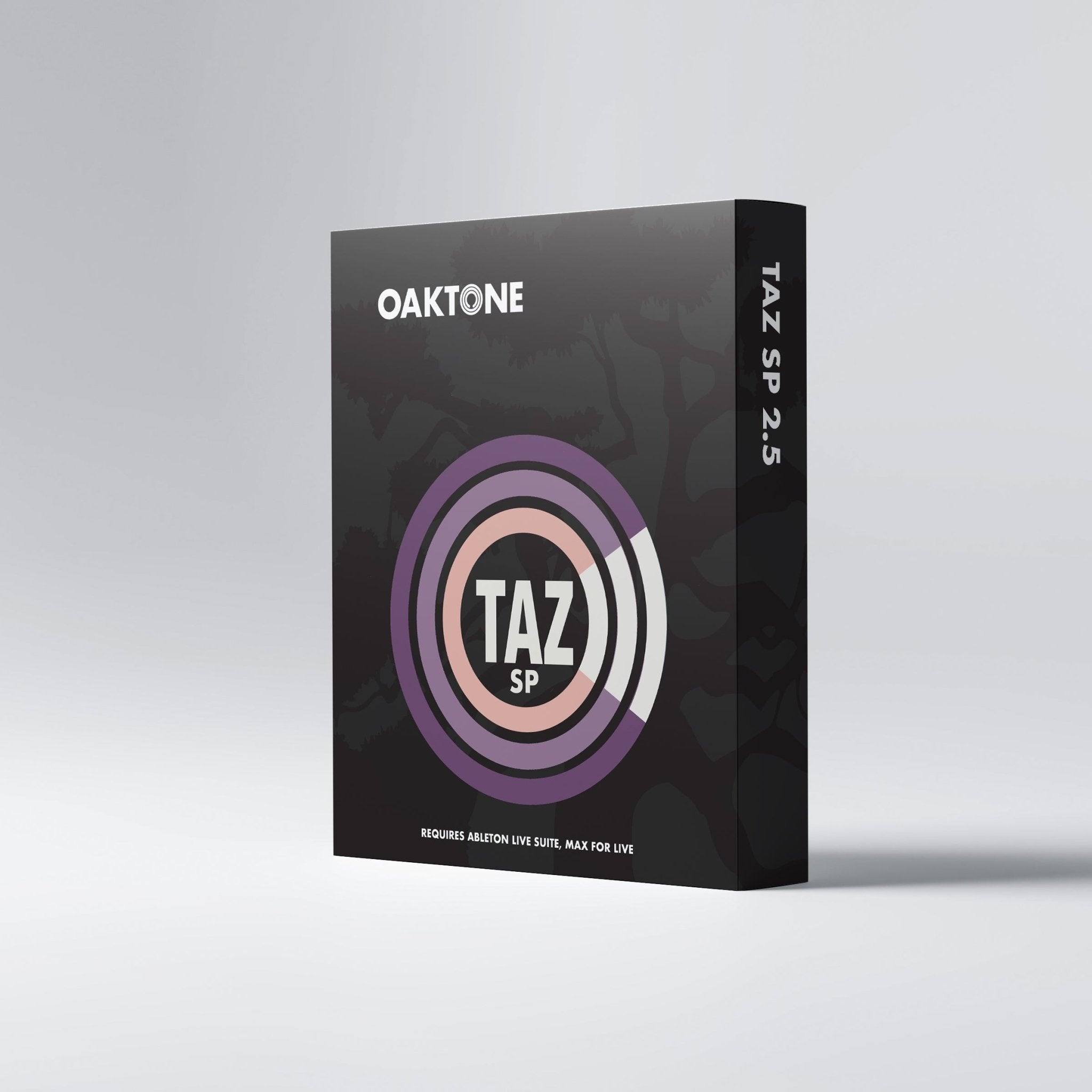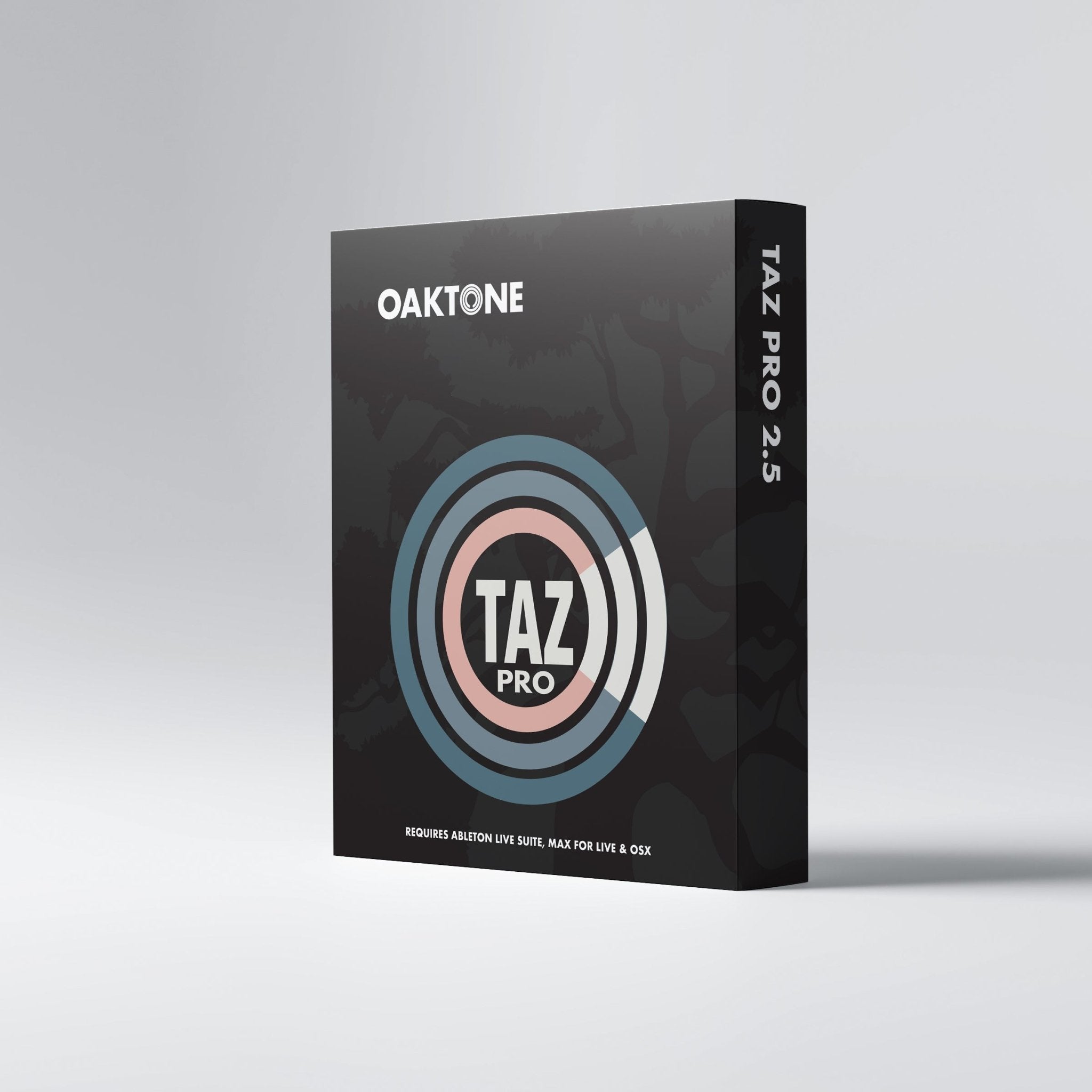Which version of Taz is right for you?
Automatic cue list creation from Ableton Live Set
✔️
✔️
✔️
Compatible with any MIDI controller
✔️
✔️
✔️
Displays set list on Oakboard Floor Vista
✔️
✔️
✔️
Double-trigger protection for any MIDI controller
✔️
✔️
✔️
Allows user to reorder set list for playback
—
✔️
✔️
Allows user to save multiple Show Presets for Ableton Live Set
—
✔️
✔️
"Speaks" the name of any locator in an Ableton Live Set
—
—
✔️
Includes StopBot auto-stop feature
—
—
✔️
Includes Easy Looper to facilitate looping beats or measures in Arrangement View
—
—
✔️
Includes Nextcue feature to automatically play the next cue in your set
—
—
✔️
Requires Ableton Live Suite or Standard with Max for Live add-on
✔️
✔️
✔️